1. Login to your WordPress admin dashboard.
2. Under the dashboard menu, hover your mouse on "Appearance" and then click on "Themes".
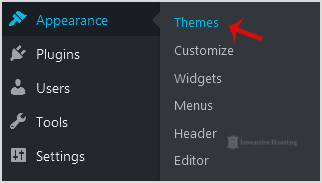
3. Hover your mouse on a theme which is not active and unused or you wish to remove that theme. It will show you the option "Theme Details". Click it.
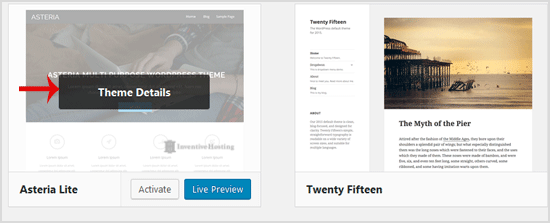
4. A simple window will open. At the bottom area, in the right side of the window, you can see the "Delete" option. Click it!
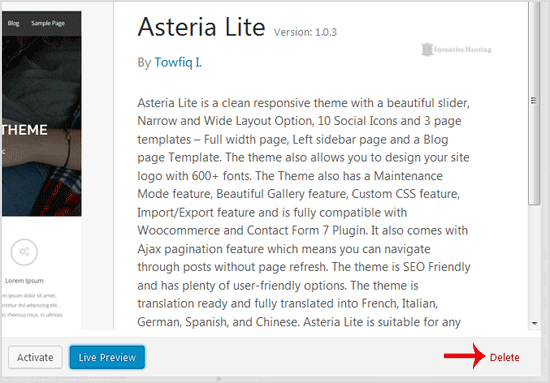
5. A confirmation window will open. Click "OK" to remove your theme.
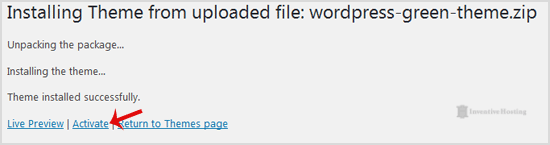
The theme is successfully removed!

