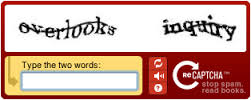Spam in the comments section of your WordPress posts can quickly become an aggravating problem. Here are a few useful tips for reducing and even eliminating spam.
1. Install the Akismet plugin
Akistmet is a very useful plugin for reducing spam. Installing this plugin will check every comment on your WordPress blog and run a check to see if it is considered spam or not. Generally, Akismet is installed by default on fresh WordPress installs and all you will need to do is activate it under the plugins section. You will also need to sign up for Akismet, but don’t worry, their personal package works on donations and is free if you choose.
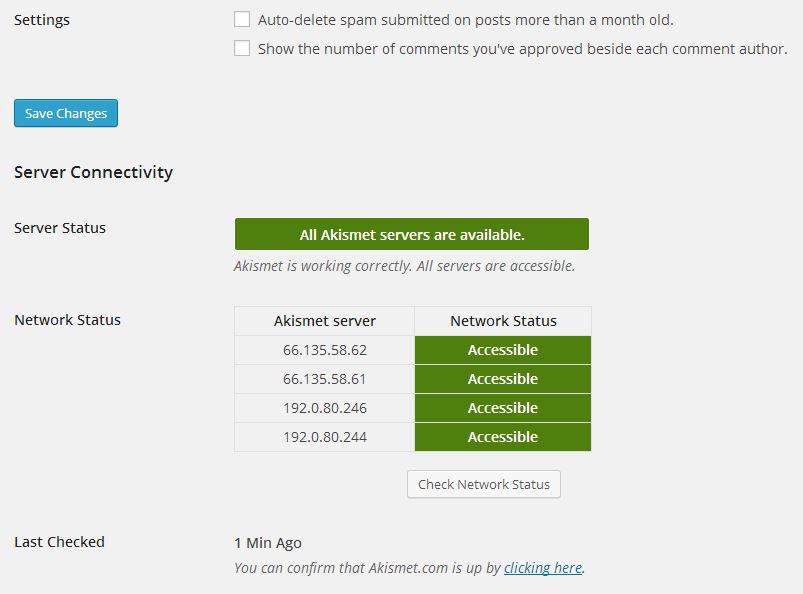
2. Close comments on old posts
Under your WordPress admin panel you can turn off commenting on older posts. To do this, first navigate to Settings >> Discussion. You can then enable this option under the “Other Comments Settings†section and select the number of days allowed for commenting.
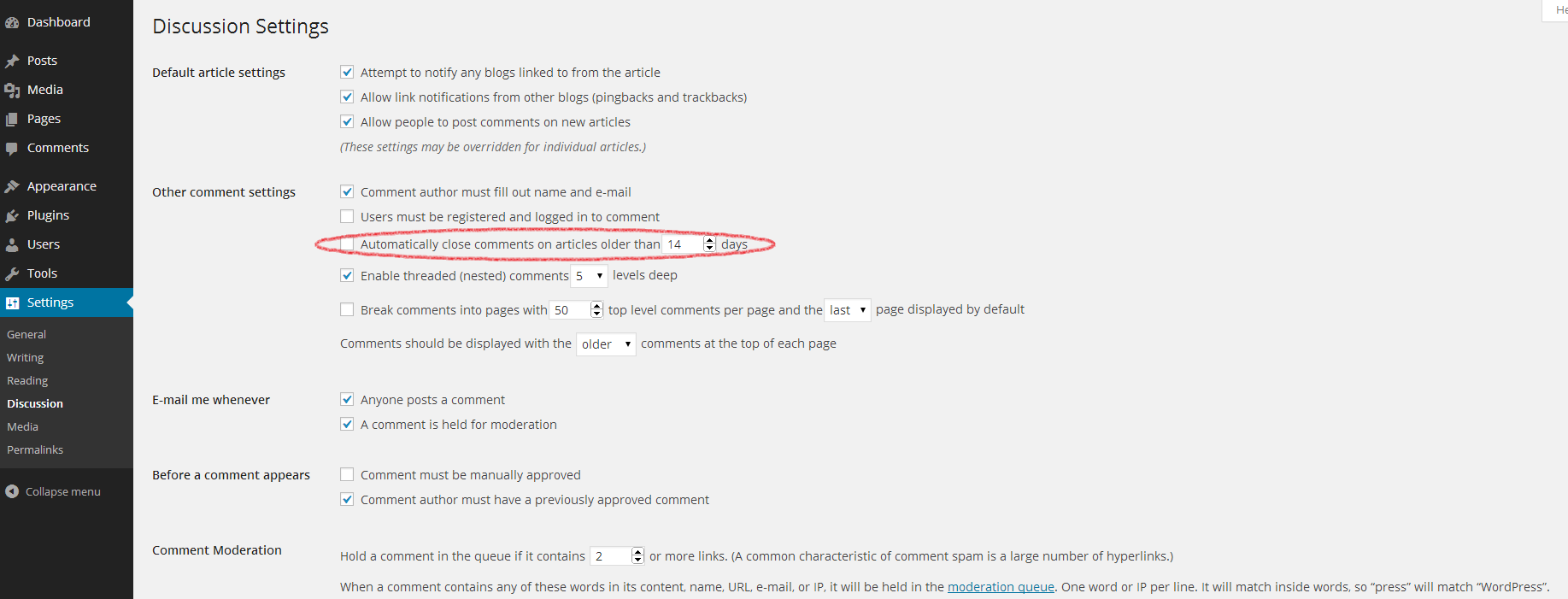
3. Install a Recaptcha plugin
If you’re having considerable issues with spam in your comments section, you may want to consider installing a recaptcha plugin on your blog. This will make it so that every time a user wishes to post a comment, they will have type the text that they see in a graphic. This will ensure that spam-bots are unable to post in your blog. There are plenty of recaptcha plugins out there, however, simply searching “recaptcha†under plugins will find you what you need in this regard.