How to change your WordPress installation site URL in the event you no longer have access to the previous domain name.
NOTE: Before proceeding with any change, it is HIGHLY recommended you save a backup of your database prior to making any changes.
-
Log into the cPanel account for the domain in question.
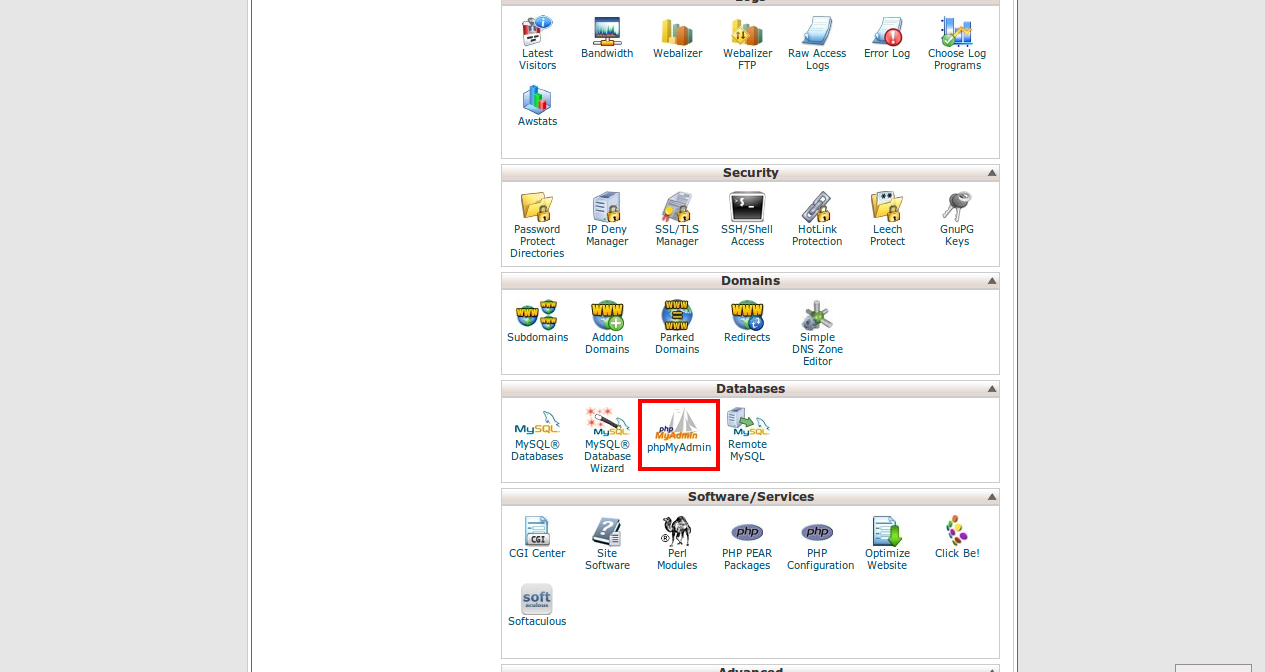
Click on the "phpMyAdmin" icon within the "Databases" section.
Expand the database associated with the WordPress installation and select the "wp_options" table.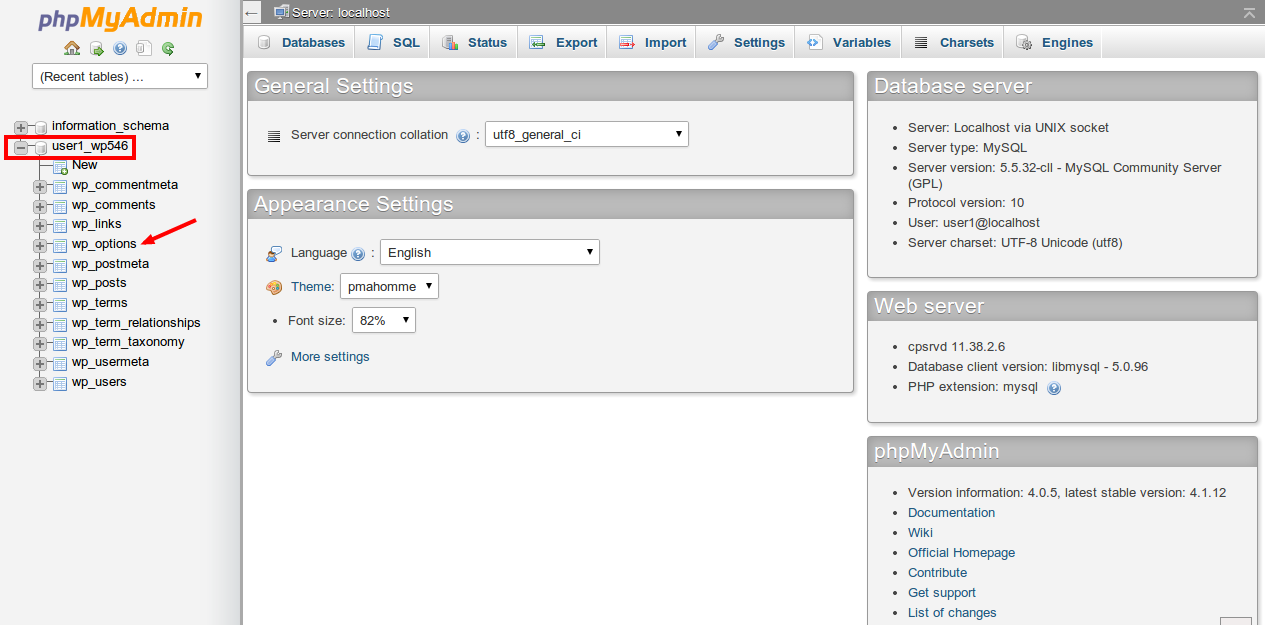
Search for “siteurl†within the “option_name†column and click the “Edit†link on the same row.
Change the domain name within the “option_value†section.
NOTE: Be sure to only change the domain name and not the directory.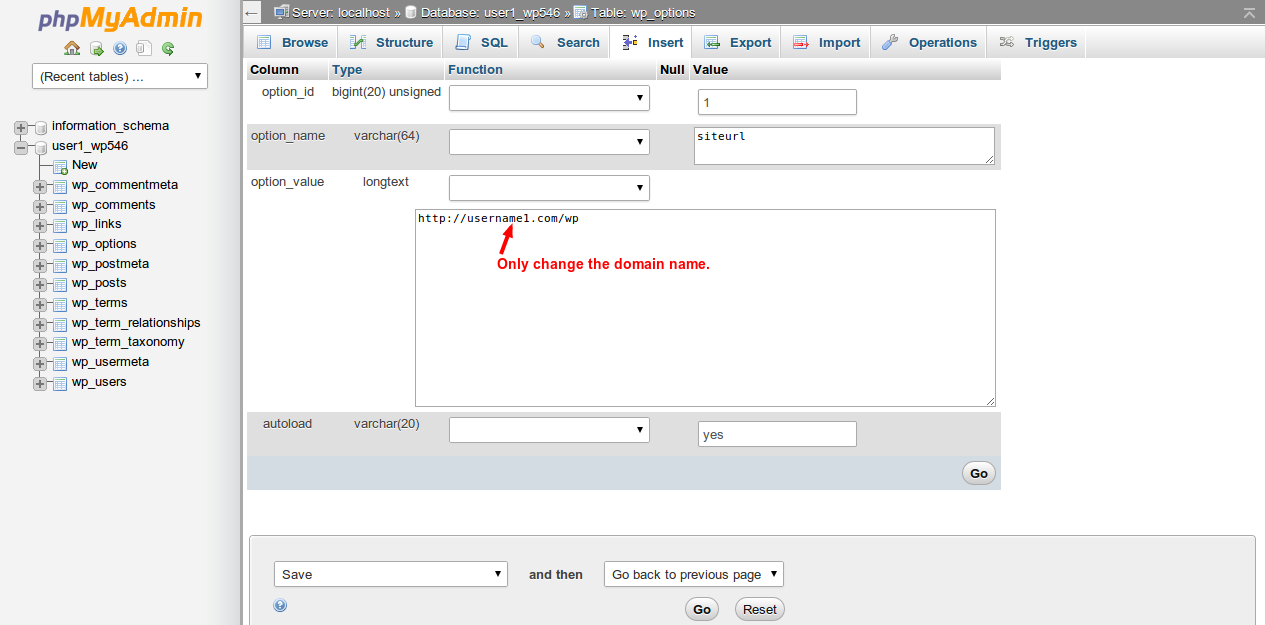
Click the “Go†button when done.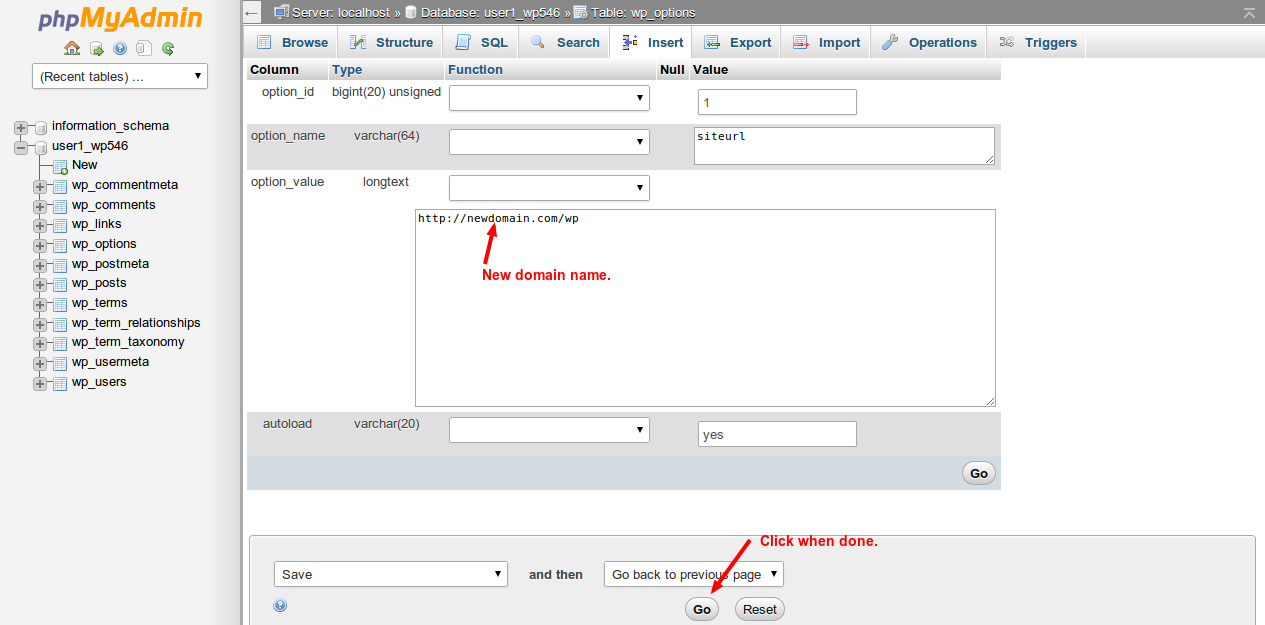
This should take you back to the wp_options table where the new domain will now be listed.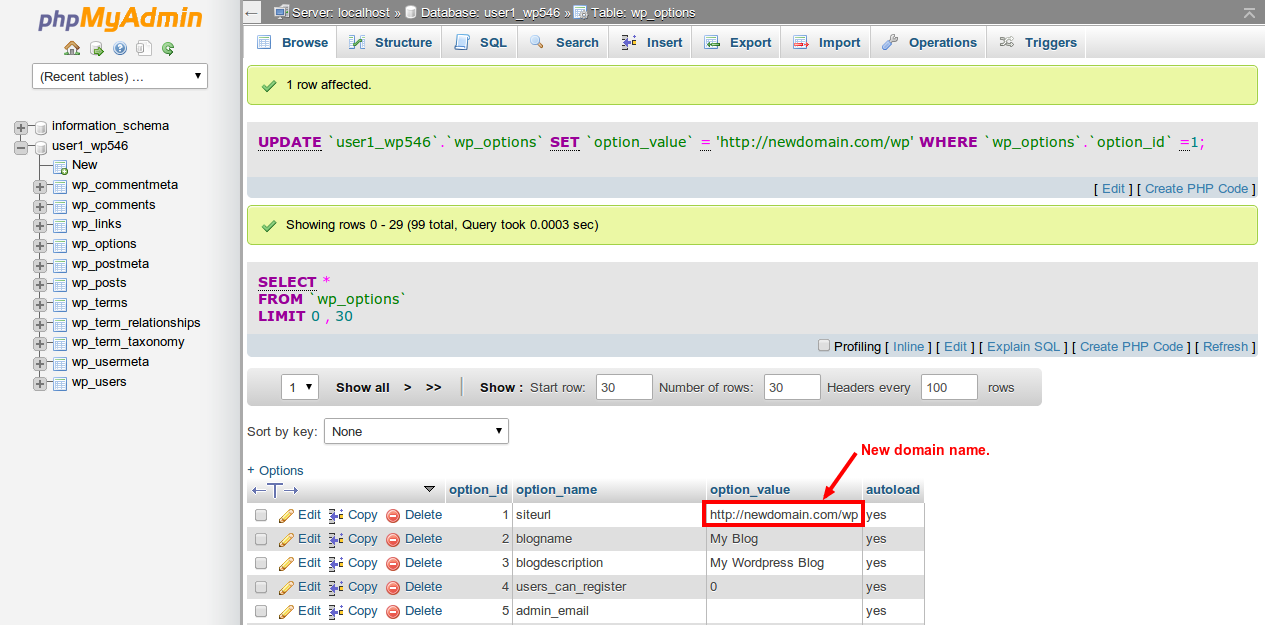
Navigate through the pages and search for “home†within the “option_name†column and click the “Edit†link on the same row.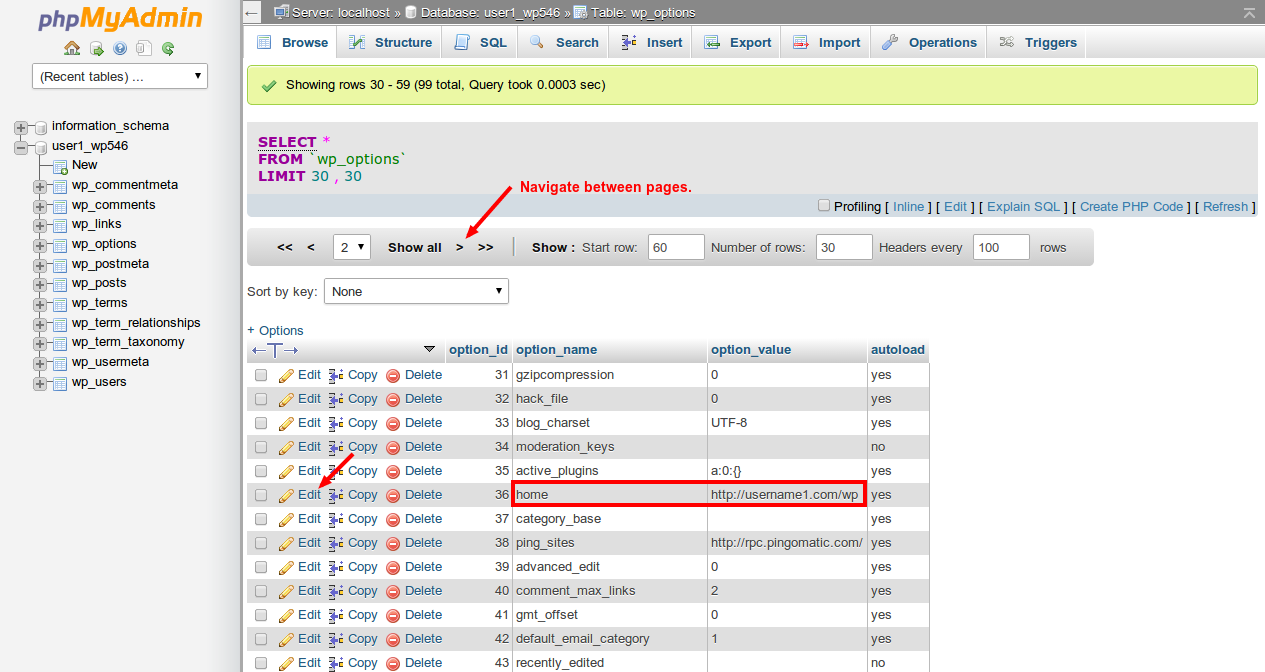
Repeat steps to change the URL.
Once done, you should now be able to access WordPress using the new domain name.

